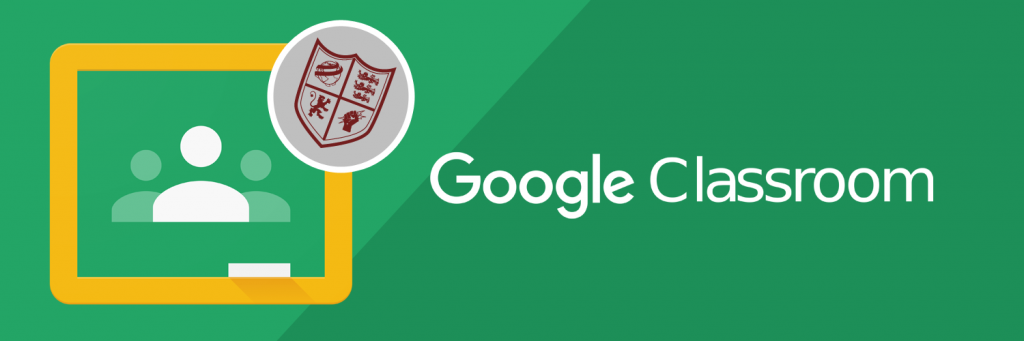Completing work in Google Classroom – A Basic Overview
- To start completing a basic assignment in Google Classroom select one of your classes you have been set work in.
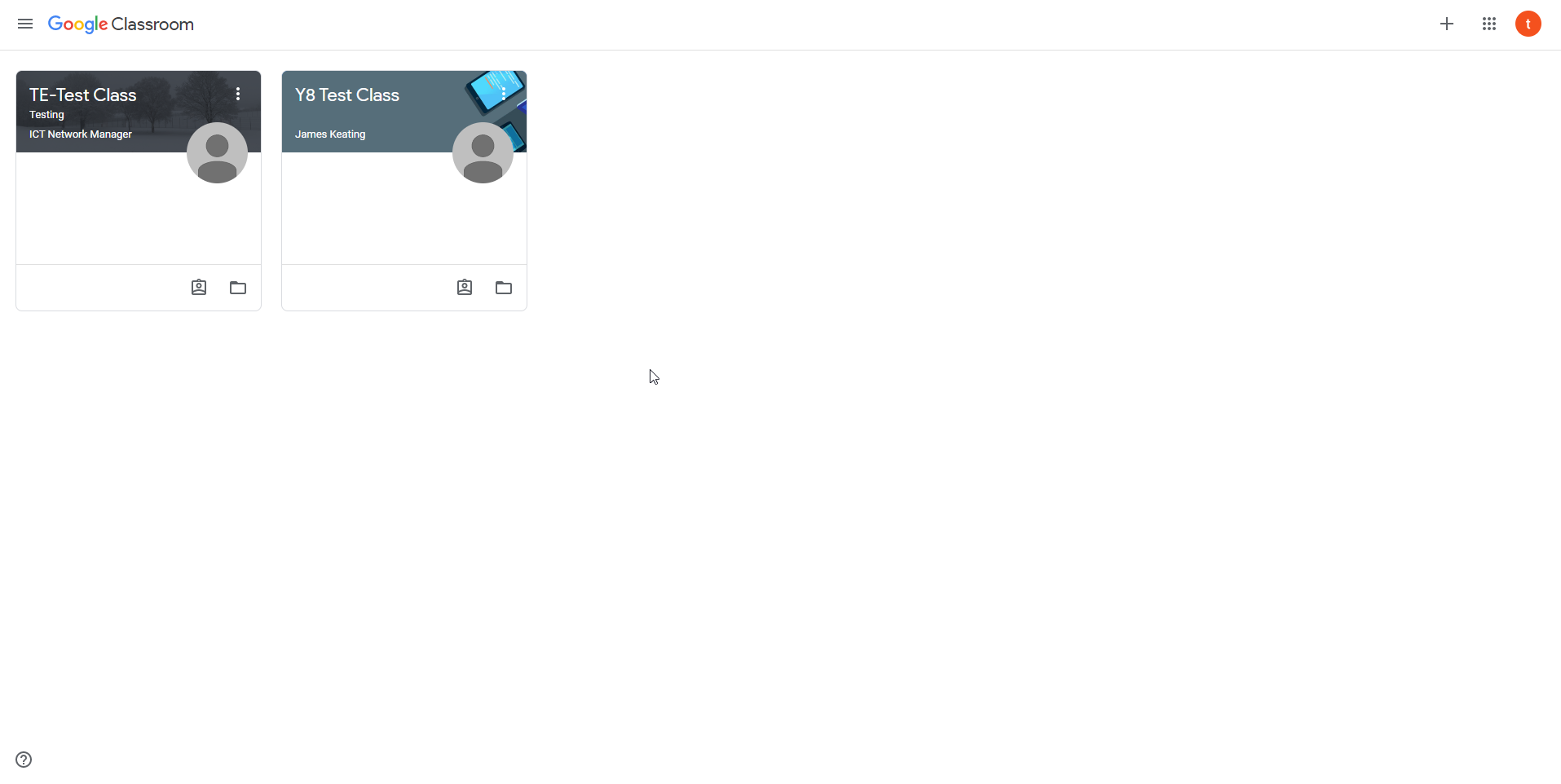
- You will now see recent posts and assignments set by your teachers in the main feed.
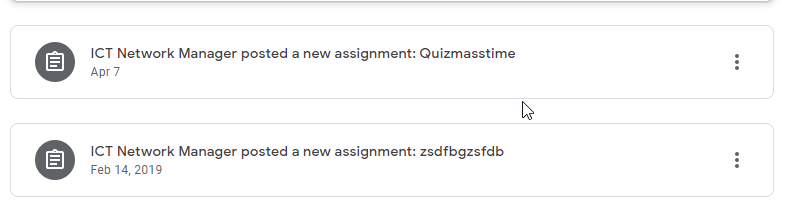
- Select the assignment.
- You will then be presented with the below screen.
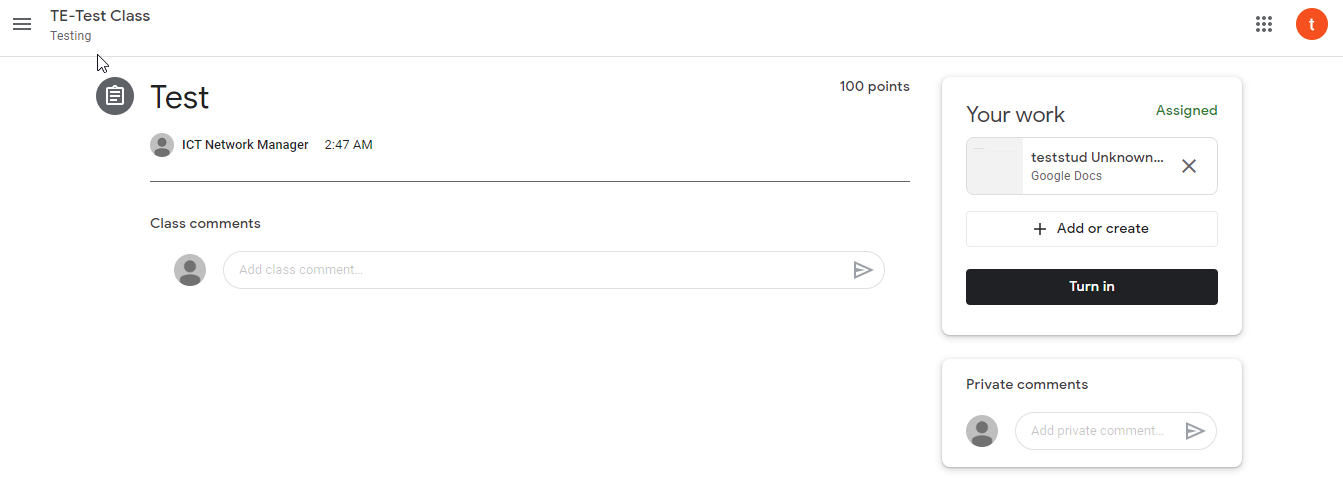
- Your work to be completed is located in top right of the screen under your work.
- Resources that your teacher may attach to complement a worksheet for instance would be located in the left hand side of the screen, but in this case there are none.
- In this case there is only one attachment which is a worksheet for completion.
- Click the file to start working.
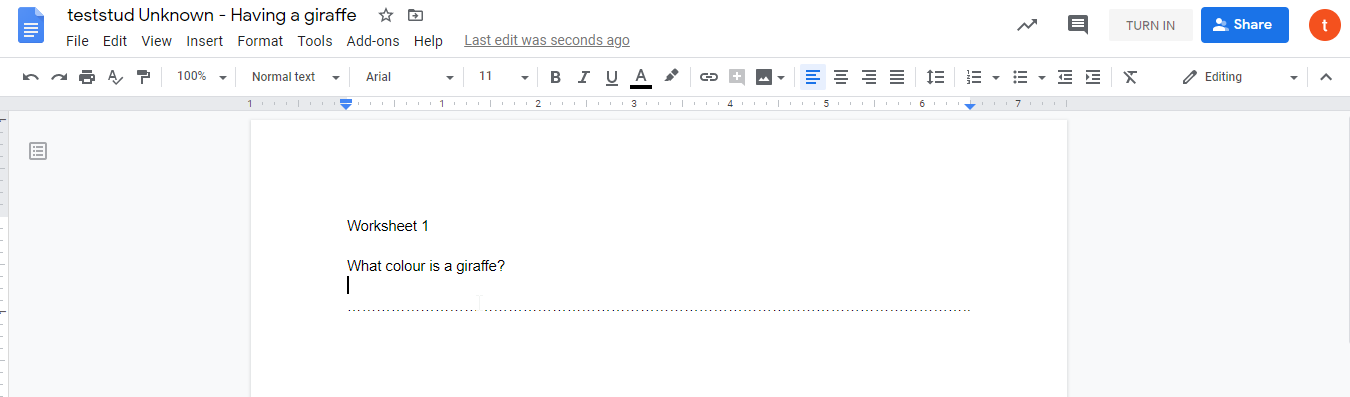
- You will then be brought into the respective editor application for the document type you have been set, in this case this is a Google Docs (Microsoft word) document. The functionality of these editors are comparable to the Microsoft office suite of applications, and operate in a similar manner.
- Once you have completed your work and are happy to submit it to your teacher, simply select the turn in button in the top right of your document window.
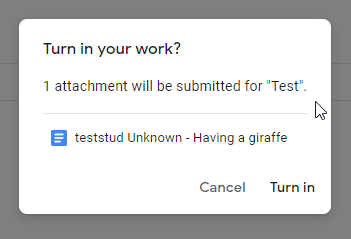
- You will then be presented with the above windows, select the turn in button.
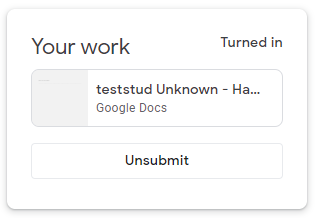
- Once finalised, you will be able to see your work has been submitted in the assignment page.
Congratulations, you have now submitted your first assignment in Google Classroom!